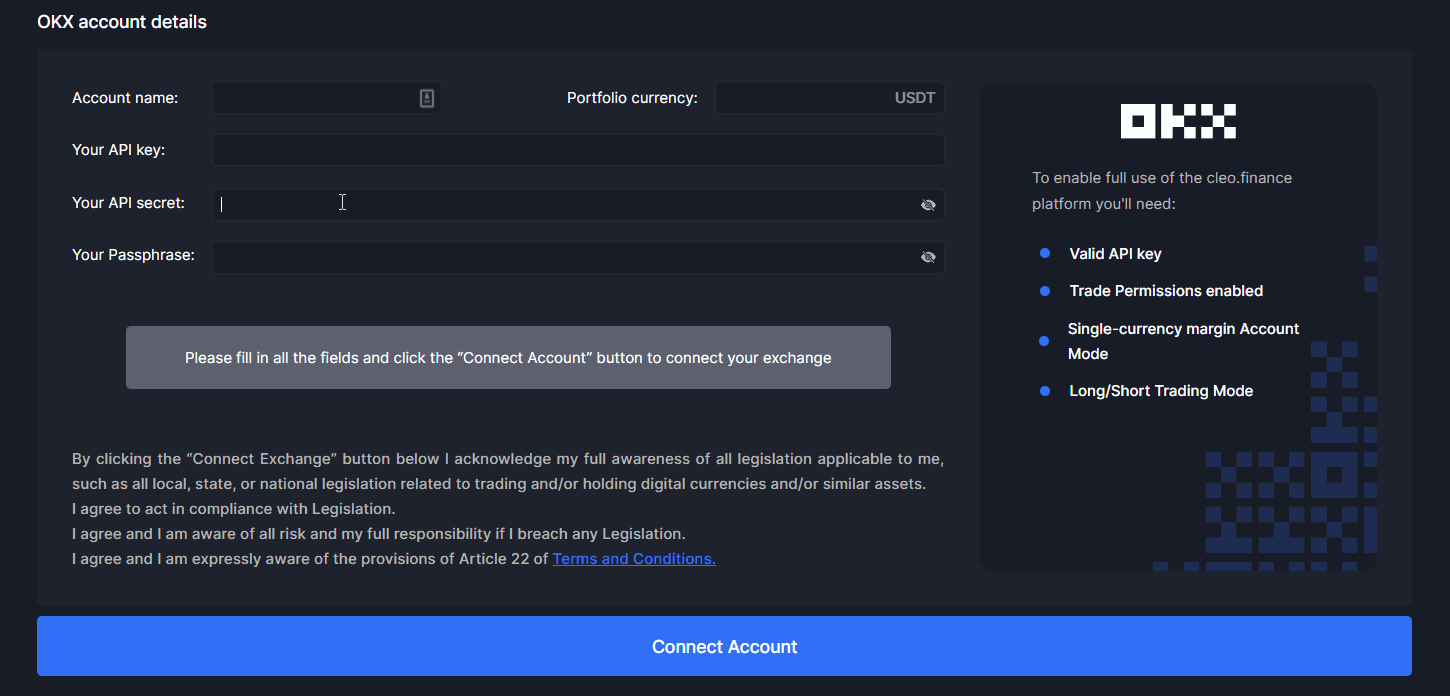Traders can trade OKX futures on cleo.finance via their connected OKX account. In this part of the documentation, we will be going through all the steps from creating an OKX account to connecting it to cleo.finance.
We will be guiding you through creating an OKX account, creating an API key, and connecting the API key to the cleo.finance. The whole process doesn’t take more than 15 minutes.
How to create an OKX account
You’ll learn how to create your OKX account. If you already have an OKX account, you can skip this step.
1. Go to OKX’s homepage. Click “Sign Up” in the upper right corner or click to “Get Started”.
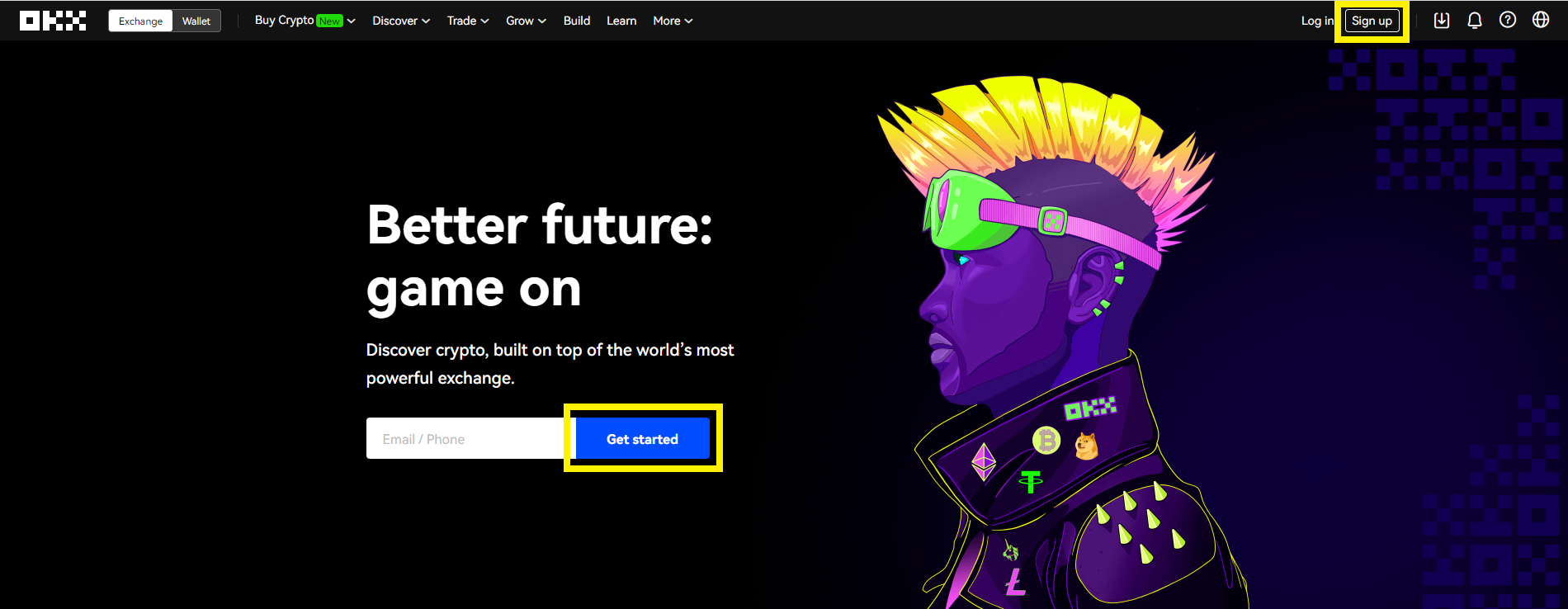
2. On the create account page, enter your email address and your preferred password. Click “Sign Up”
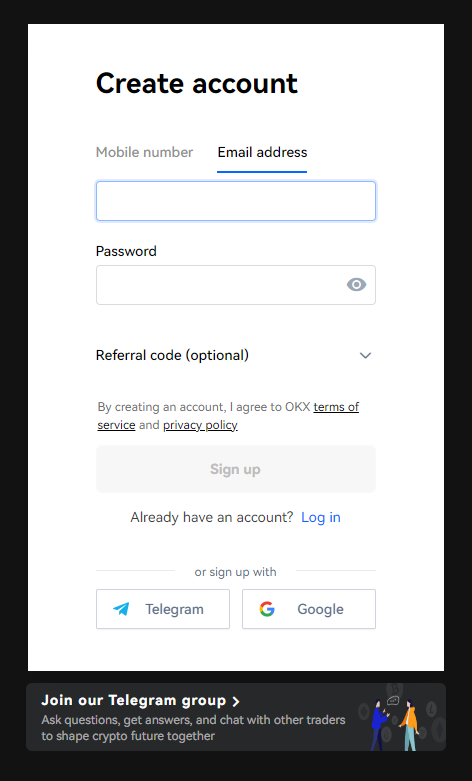
3. OKX will send you a verification code on your email address. Enter the verification code.
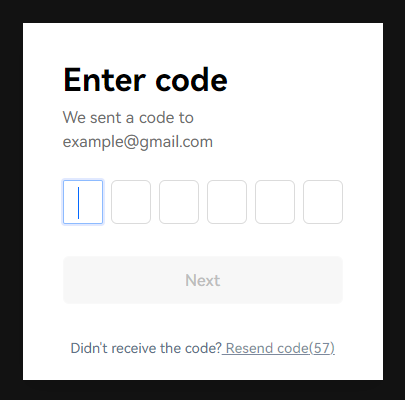
That’s it! You have an OKX account now.
How to verify phone number or enable authentication
In order to be able to create your API key, you need to verify your mobile number or enable an authenticator. Both ways are quite straightforward.
1. Log into your OKX account and hover over your account details in the upper right corner and select “Security”.
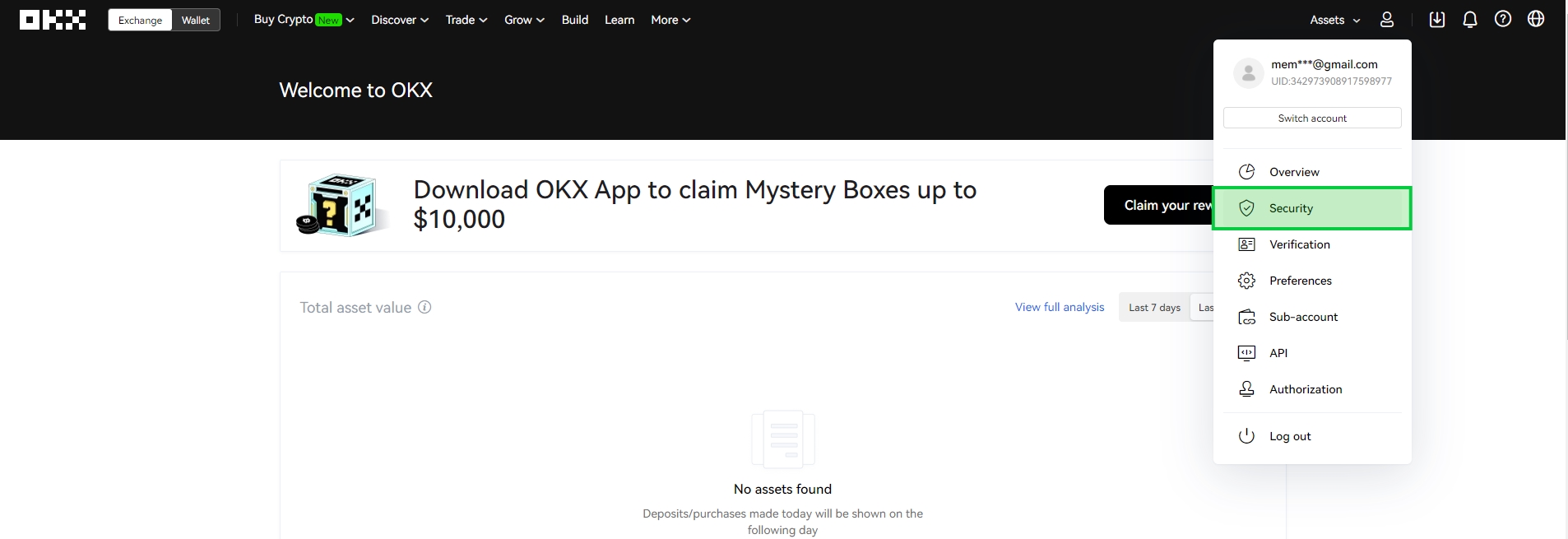
2. In this step, we will provide you the both ways for verification. Click “Set” for the verification option you would like to choose.
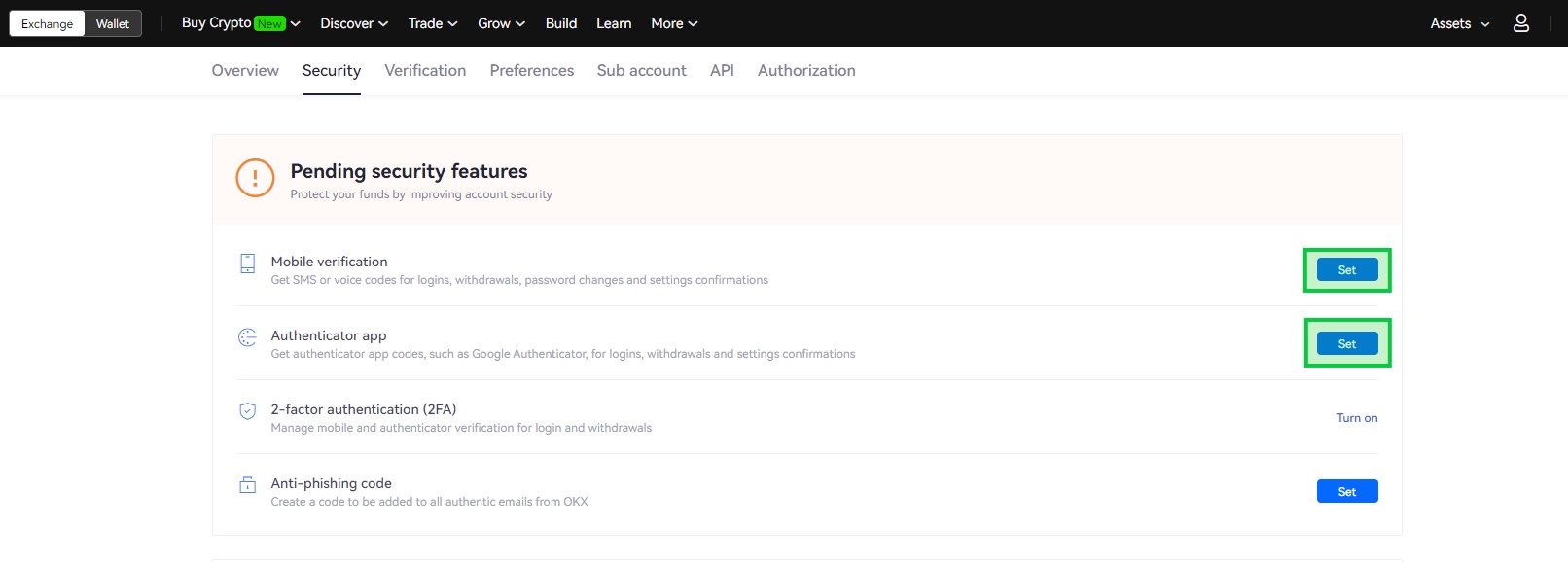
- Mobile verification
Input your information into the respective fields and click “Confirm”.
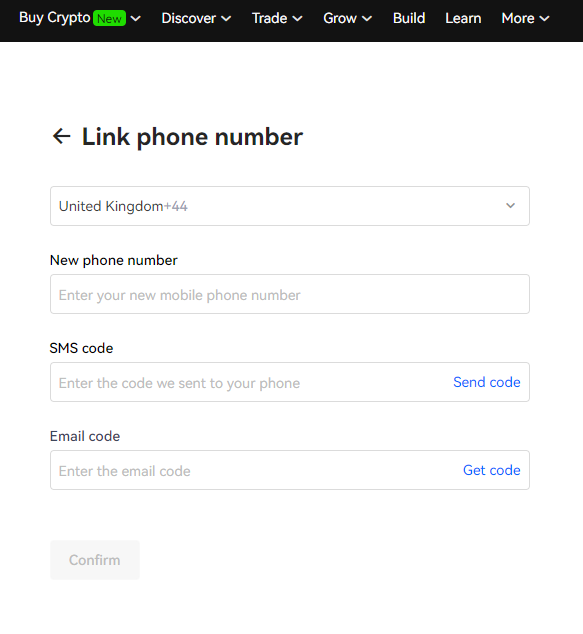
- Authenticator App
You can do this step with any authenticator app. Download an authenticator app to your phone if you don’t have any. You can use the Google Authenticator app as a recommendation.
After that, you can scan the QR code in the 2nd step on the picture or simply enter the key there.
The last thing will be entering the code you received in your email inbox and the code on your authenticator app.
Click “Confirm”.
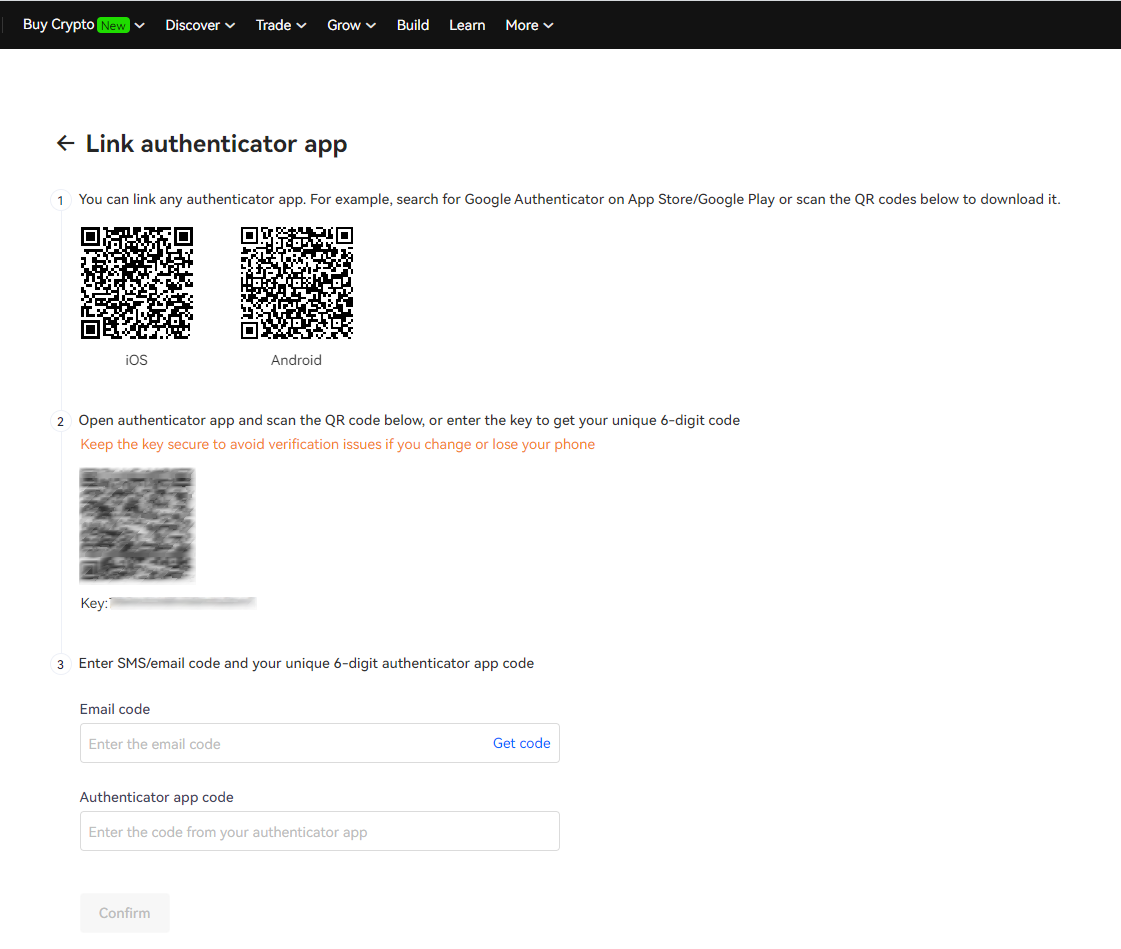
Now you have completed the verification step.
How to enable your account for futures trading?
The account mode on your OKX account is Simple Mode by default which allows you to trade only the spot market. It is a pretty straightforward step to change your account mode to enable futures trading.
- Log in to your OKX account.
- Click “Trade” on the top row and select “Derivatives”
- On the next page click on the settings icon in the right upper corner.
- Click select “Single-currency Margin” or any other 2 options where it says you can trade futures.
- The last step is, in the settings section to change your order placement mode to “Long/Short Mode”.
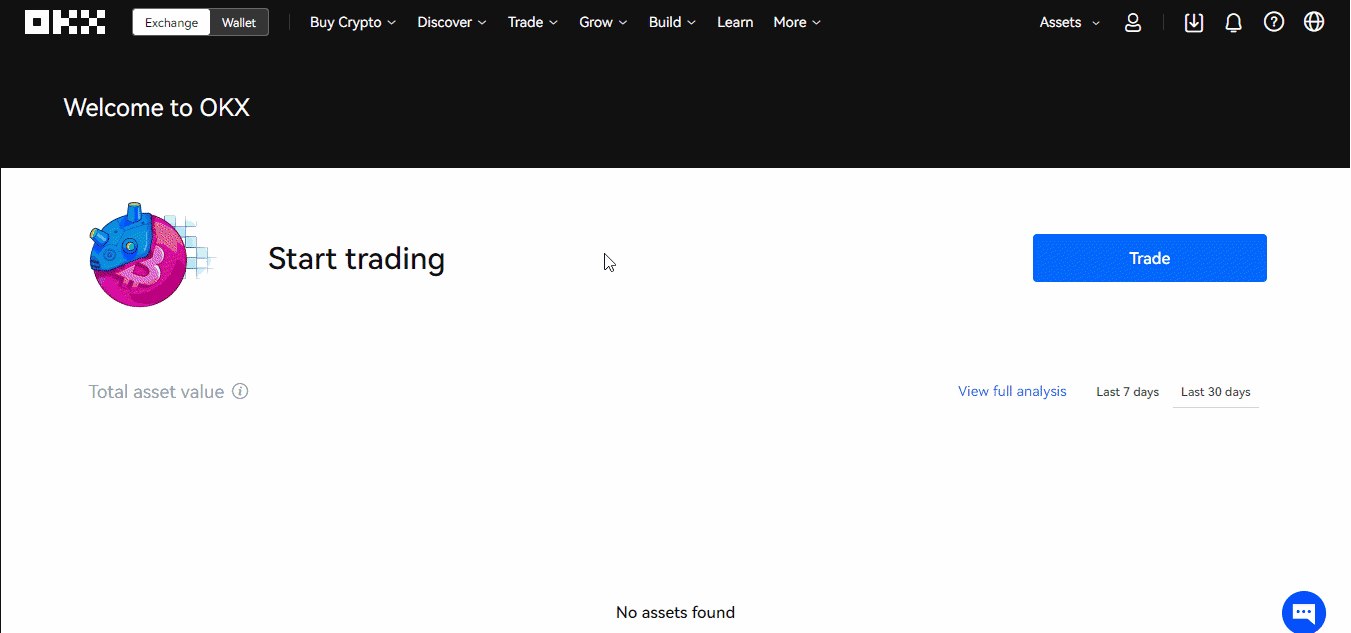
How to create API keys
In this section, we will guide you through on how to create your API keys on OKX.
1. Log into your OKX account. Hover over your account details in the upper right corner and select “API”
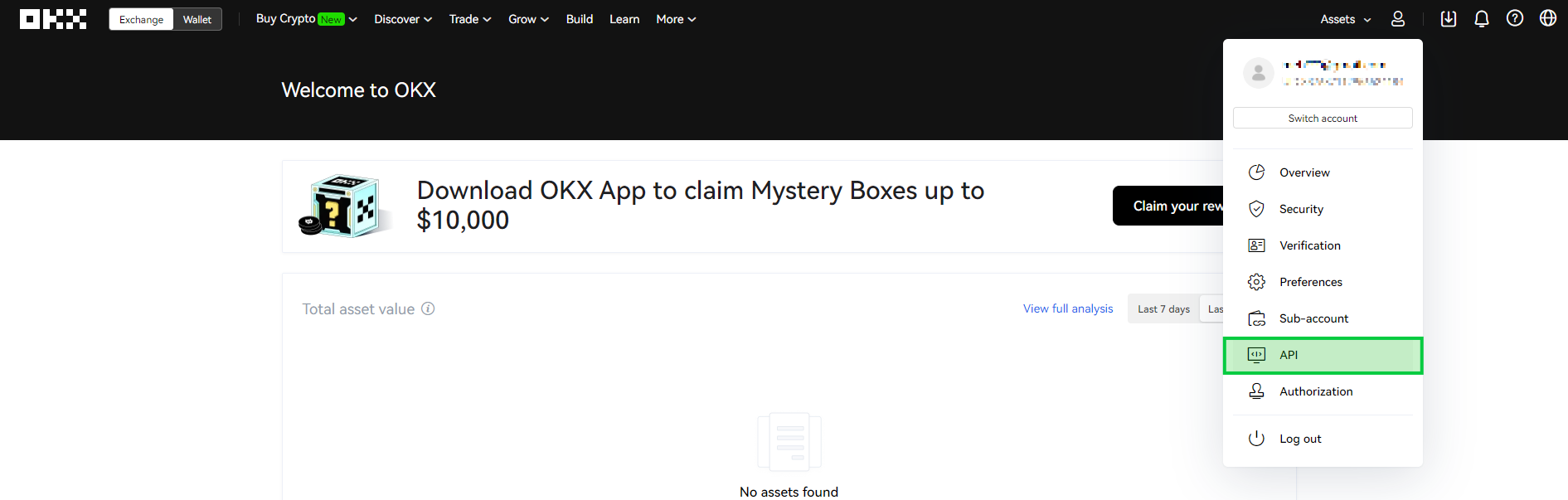
2. Click “Create V5 API key”
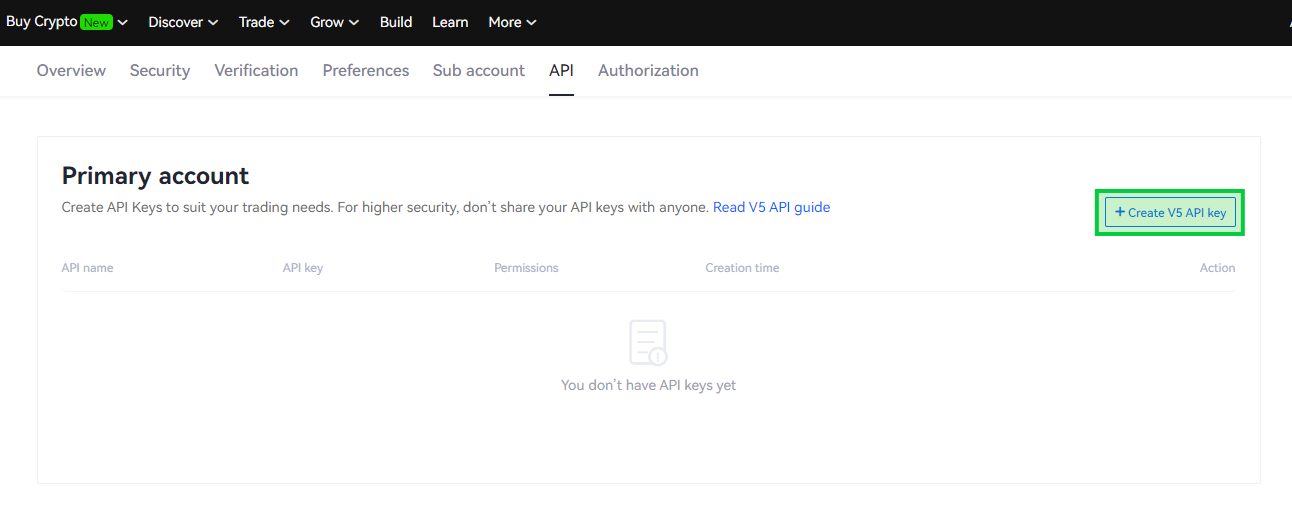
3. On the next screen, click the “Linking third-party apps” and select “cleo.finance” from the app name. Name your API key and enter a “Passphrase”. Make sure the “Trading” box is ticked and click “Confirm”.
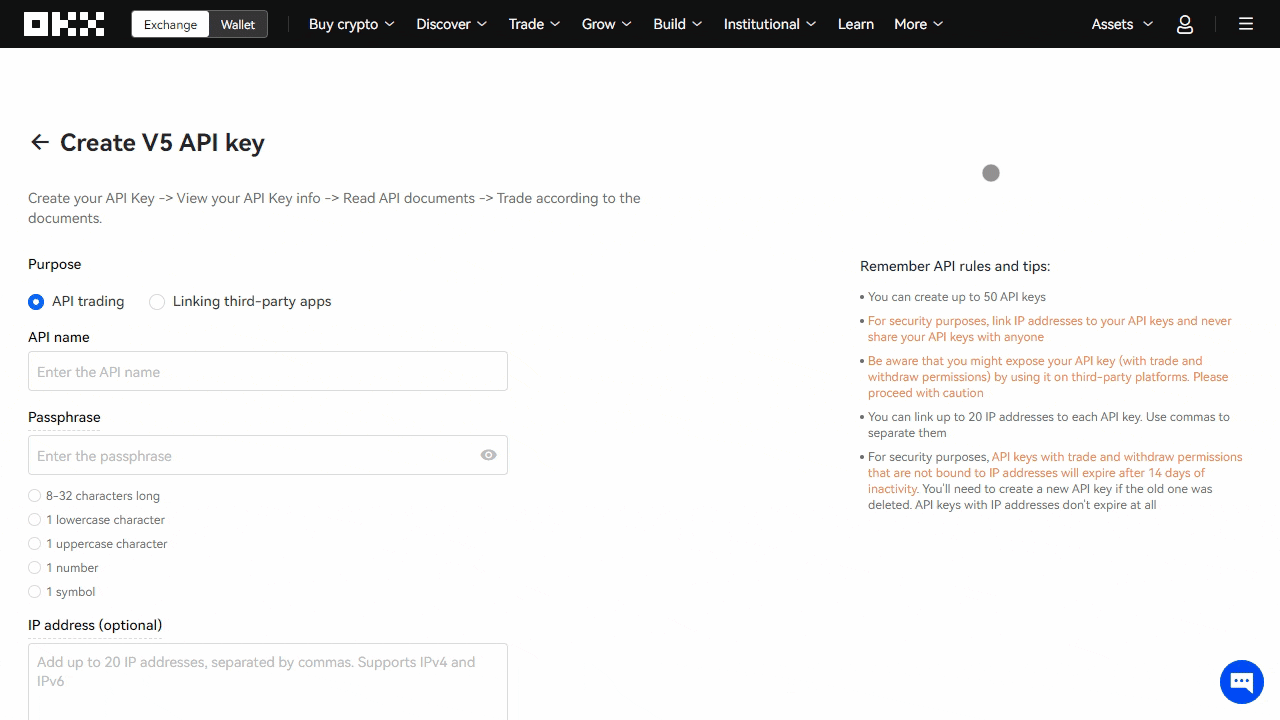
4. On the next screen, input the code from your email and the code from the authenticator app on your phone. Click “Confirm”.
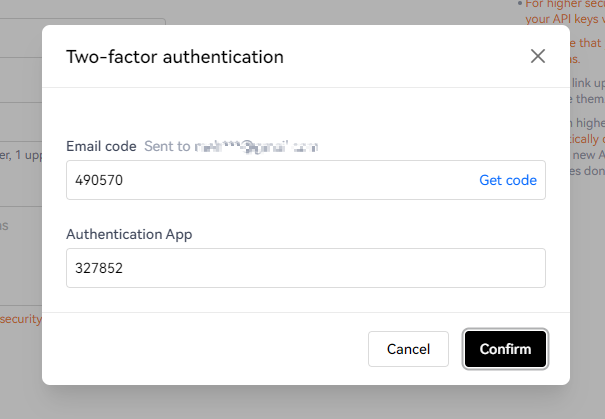
5. That’s all. Your API key has been created. On this screen, you see the information about your API key.
Click “Copy API info” – so that you can paste it somewhere and save your keys. After that click “Confirm”.
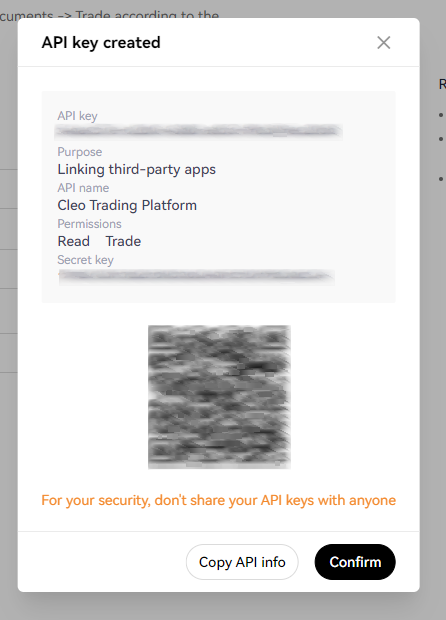
All set. Now you can view your created API key in the API section from your account details.
How to connect your OKX account?
Connecting your OKX account to Cleo Trading Platform via API keys takes minutes. If you don’t know how to create API keys, please check out here.
- Type your preferred account name.
- Then put your API key, API secret, and your Passphrase.
- Click the “Connect Account” and click “Okay” to the account successfully connected window.