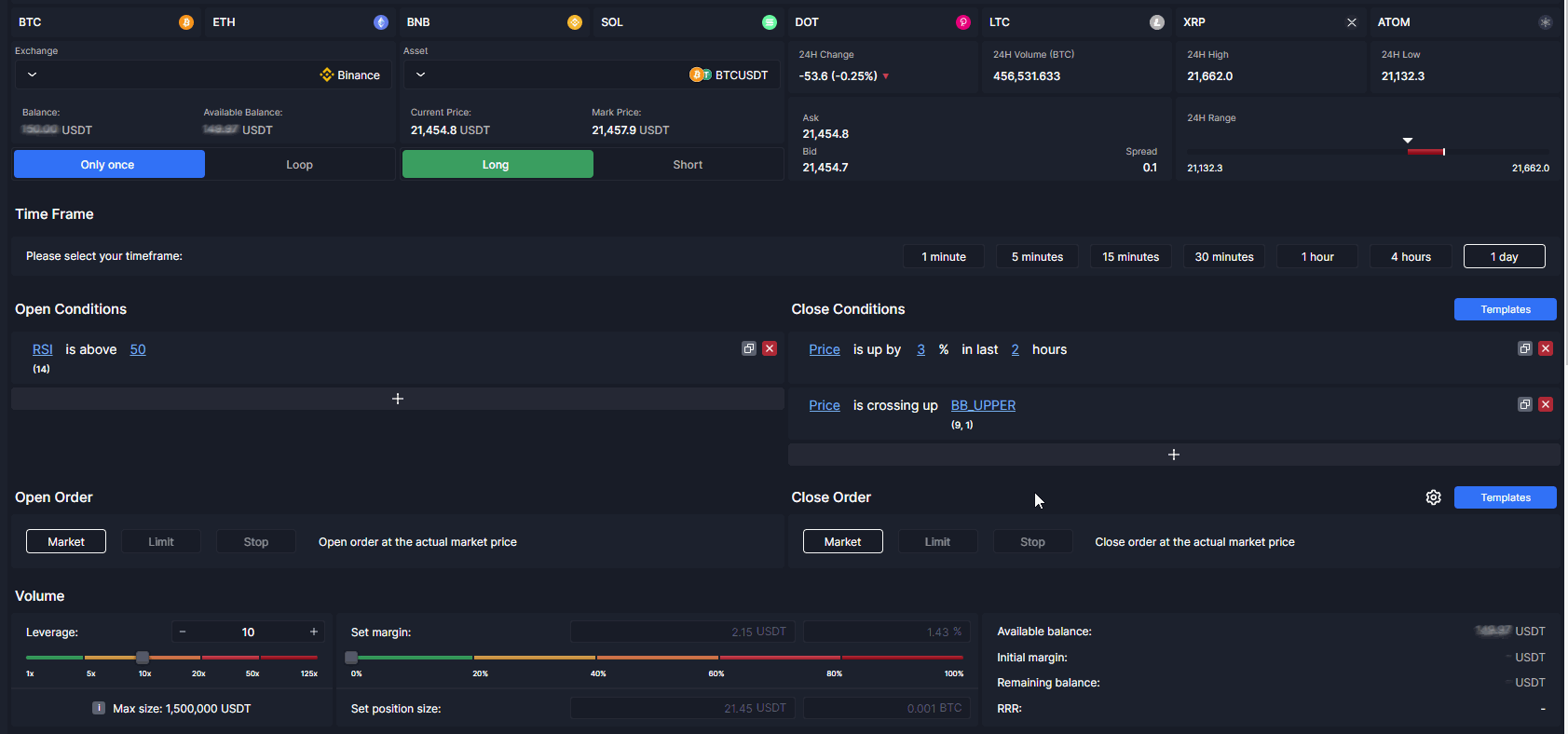In this part of the documentation, we are going to be mentioning the Smart Trading.
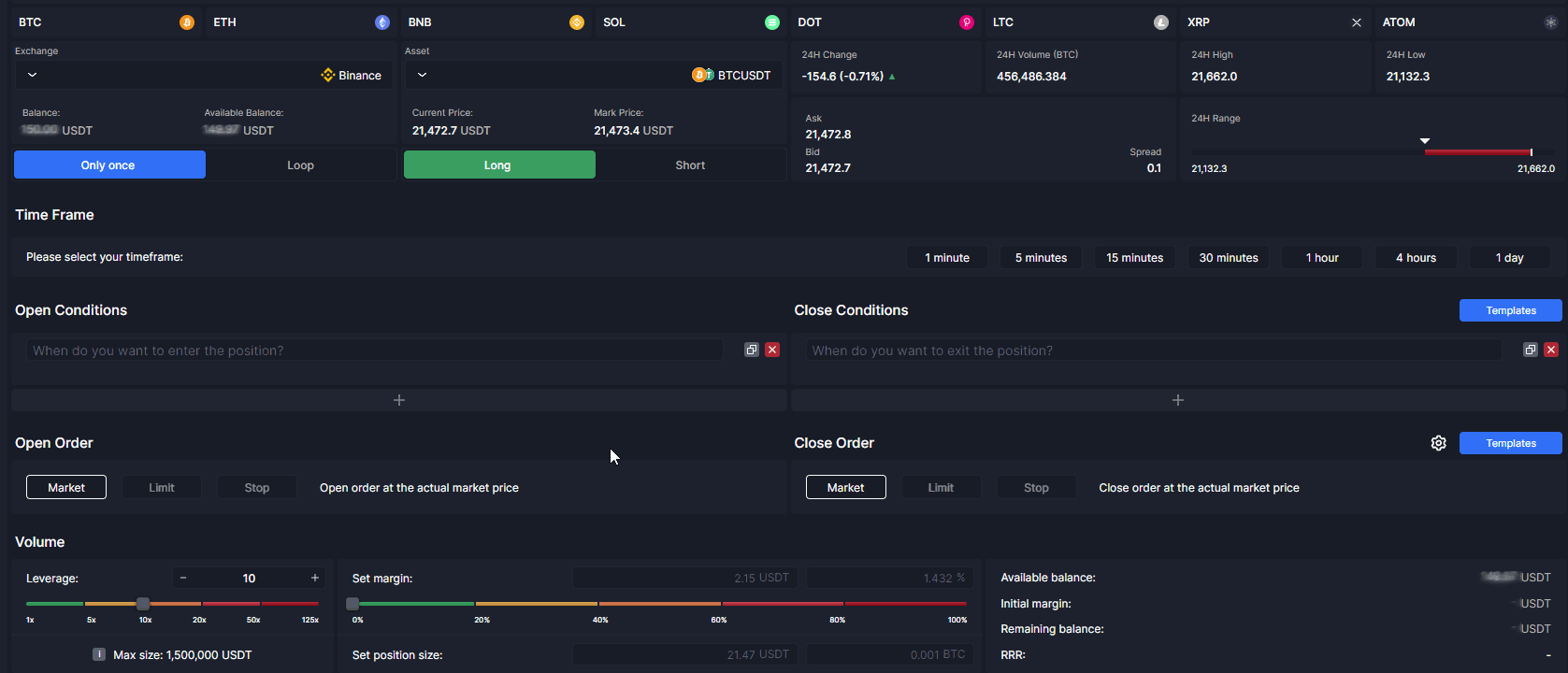
In Smart Trading, you are able to create your custom entry and exit conditions from a data-rich dropdown menu. You can either create your conditions by simple typing or you can select them on the dropdown menu.
With Smart Trading, you can create your own custom trading bots instantly. There are 2 options in the Smart Trade automation:
- Only Once: This option allows you to automate your ideal Smart Trading setup to be triggered only once when your conditions are met.
- Loop: Loop feature allows you to automate your trading setup perpetually and lets you analyze your Loop strategy’s performance with its extensive statistics. You are also able to replay your Loop’s position history via the Position Replay tool.
Your conditions can be customized further when you click on them. You can adjust their periods, exchange, asset, and time frame.