In this section, we will guide you through on how to create your API keys on OKX.
1. Log into your OKX account. Hover over your account details in the upper right corner and select “API”
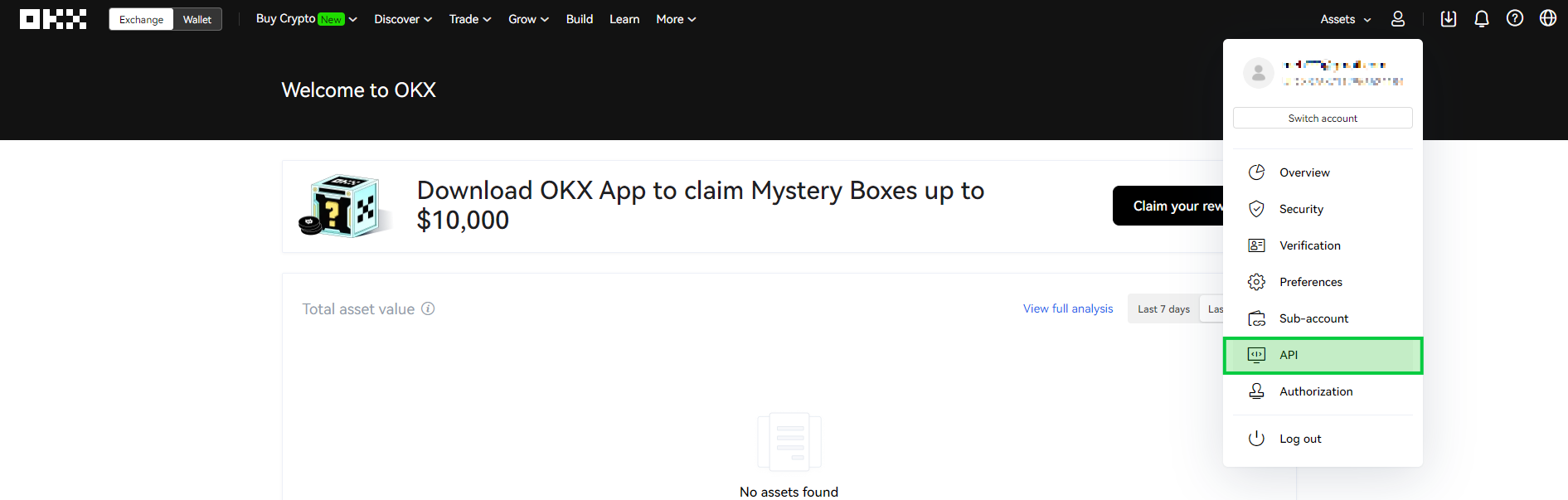
2. Click “Create V5 API key”
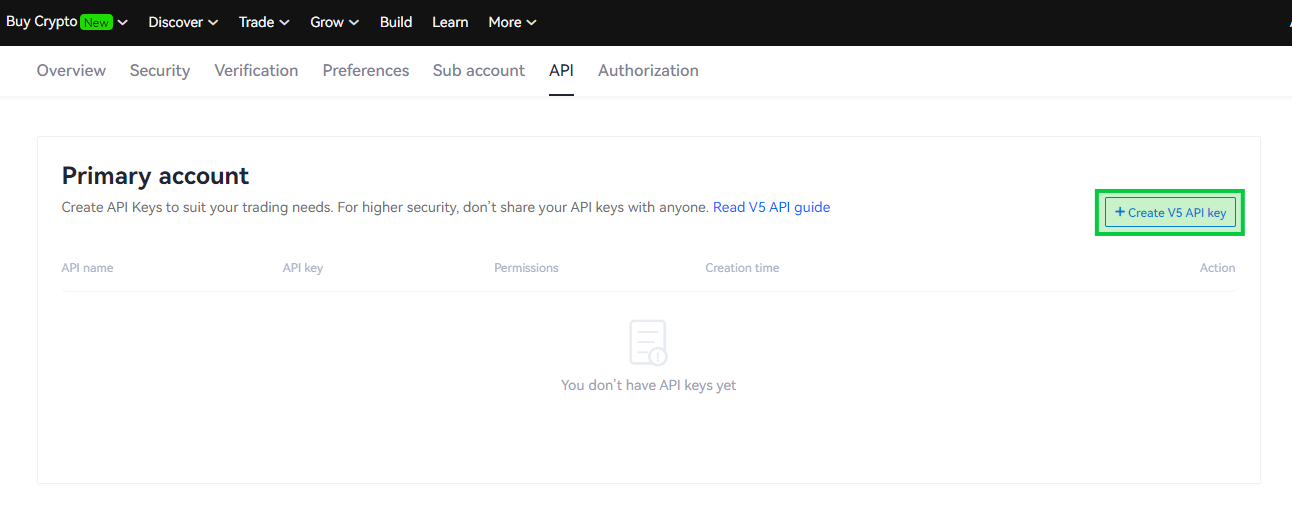
3. On the next screen, click the “Linking third-party apps” and select “cleo.finance” from the app name. Name your API key and enter a “Passphrase”. Make sure the “Trading” box is ticked and click “Confirm”.
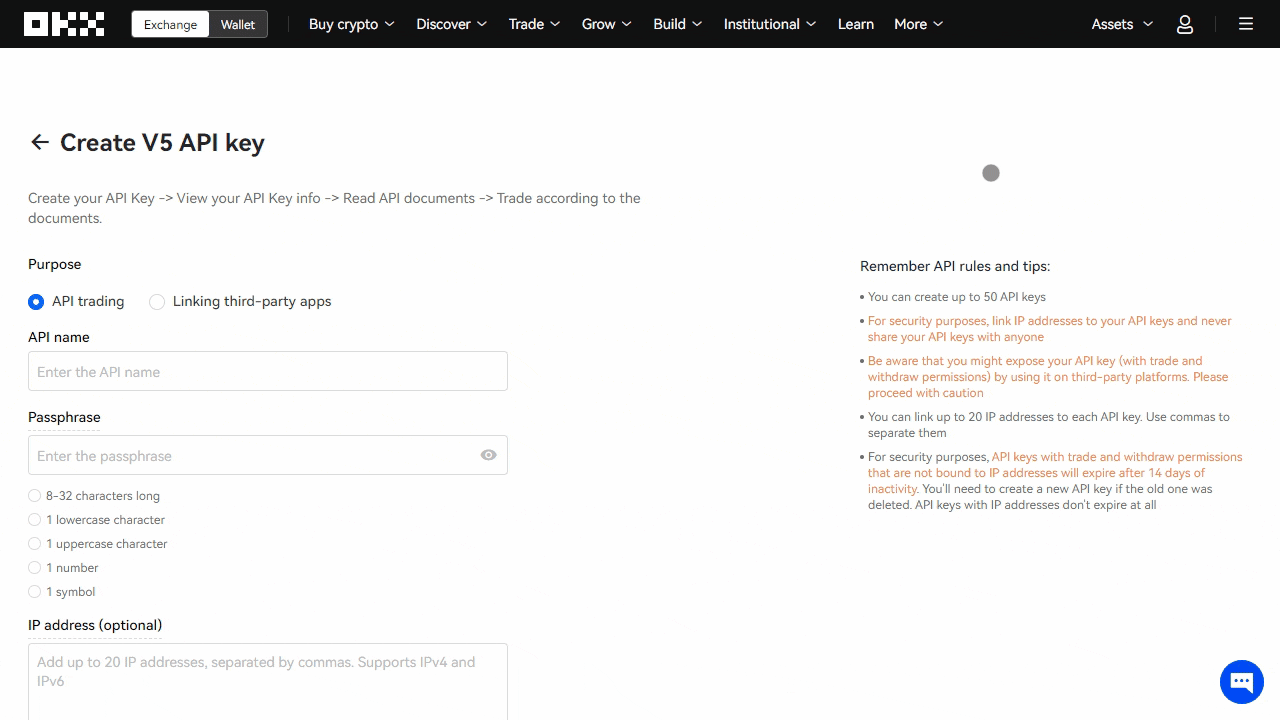
4. On the next screen, input the code from your email and the code from the authenticator app on your phone. Click “Confirm”.
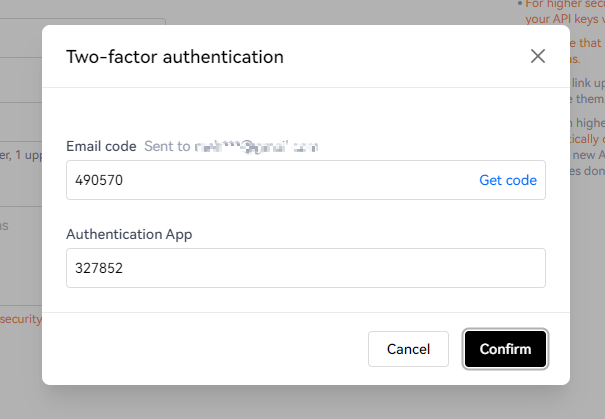
5. That’s all. Your API key has been created. On this screen, you see the information about your API key.
Click “Copy API info” – so that you can paste it somewhere and save your keys. After that click “Confirm”.
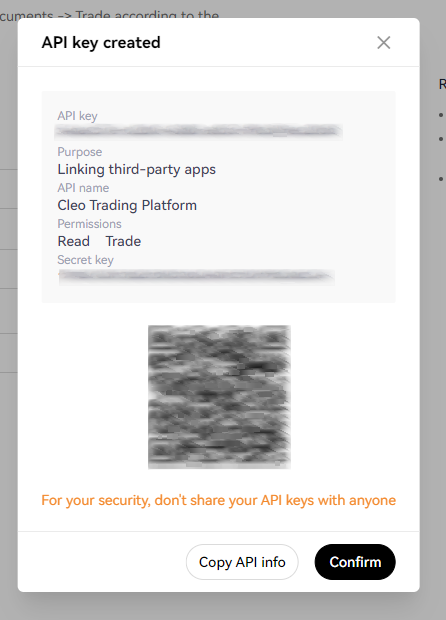
All set. Now you can view your created API key in the API section from your account details.