In this section of the documentation, we will go through the process of placing your position. On the Cleo Trading Platform, you can place your position on Manual Trade, Smart Trade, backtest your strategy via the Backtesting tool, and automate your strategy via Automated Loop.
In Smart Trading, you are able to create your own custom entry and exit conditions by typing or simply selecting from the data-rich dropdown and automating your trading setups via Automated Loop.
You are also able to backtest your automated trading strategies before actually deploying them live.
You can do further customization for each condition by editing its parameters in terms of period, time frame, inheriting an asset, etc, and more. After creating your conditions, the Asset Management tool lets you define your leverage and initial margin, and you can set multiple stop losses and take profits.
In Manual Trading, you can define your leverage and initial margin, and you can set multiple stop losses and take profits and place your trades instantly.
We will be covering all those in detail throughout the documentation.
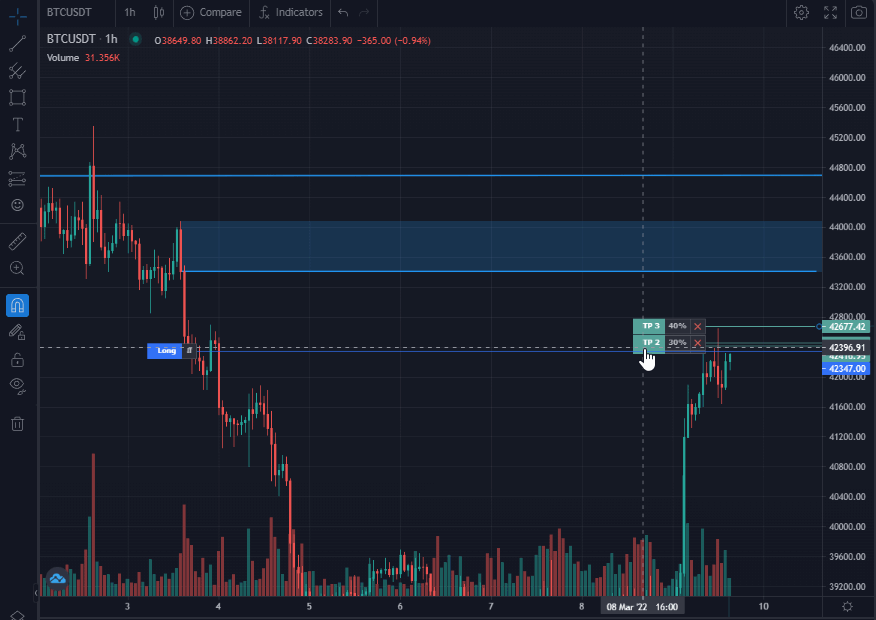
Visualize and Modify
Once you set your position, you are able to view and modify it right on the chart if you like.